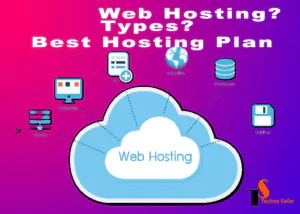WordPress Interview Questions and Answers
Friends, new updates are coming in WordPress every day in every release, due to which WordPress beginners have to face a lot of problems.
Developers who is freshers or beginners in WordPress, face the most trouble when they are looking for a job and get stuck in an interview, so in today’s article, you are going to read all those questions and their answers. You can get a good job and a good salary, so definitely read this article on WordPress Interview Questions and Answers.
Friends, if you are going to know about a WordPress interview, then definitely read this article on WordPress interview questions because it is possible that some similar questions will be asked in your interview and your selection will be done with a good salary, so today Do keep reading the article.

Intermediate WordPress Interview Questions and Answers
What is WordPress?
WordPress is a free and open-source content management system (CMS) used to create websites and blogs. It was first released in 2003 and has since become one of the most popular CMS platforms in the world, powering over 40% of all websites on the internet. WordPress is known for its ease of use, flexibility, and ability to customize and extend its functionality through plugins and themes. It is built using PHP and MySQL, and can be installed on a web server to create a website or blog.
open-source content management system (CMS) Example:
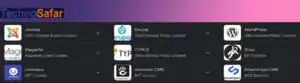
2. Who created WordPress?
WordPress was created by American developer Matt Mullenweg and English developer Mike Little.
3. When was WordPress released?
WordPress was released on 27 May 2003
4. How many default tables are there in WordPress database?
The default database of WordPress has 12 tables where the database of WordPress is saved.
5. What is the default prefix of WordPress database?
The default prefix of WordPress database is “wp_” but we can change it with any other name.
6. What are the default tables of WordPress database?
- wp_options
- wp_users
- wp_links
- wp_commentmeta
- wp_term_relationships
- wp_postmeta
- wp_posts
- wp_term_taxonomy
- wp_usermeta
- Wp_terms
- wp_termsmeta
- wp_comments
7. Where does WordPress store the content?
WordPress stores the content in the MySQL database on the server.
8. What is a WordPress theme and how does it work?
WordPress is a group of theme files that work to make the front end and back end of a website.
WordPress theme has a separate folder that contains HTML (with PHP), CSS, Javascript or jQuery or other files which work together to give a better look and better feel to the WordPress site.
9. Which are the best plugins for WordPress SEO?
➡ Some plugins are most popular for WordPress SEO.
- Rank Math
- Yoast SEO
- All-in-One SEO Packs
- The SEO Framework
- What is a WordPress plugin?
WordPress is a CMS platform in which limited options have been created, we can control all the options from the admin so that if the client wants, he can also make changes. The job of a WordPress plugin is to add new options to the WordPress Dashboard, the options related to the work for which we take the plugin are added.
If we talk in simple language, the WordPress plugin is the code written by qualified developers, with the help of which new functionality is added to WordPress and existing functionality is expanded.
10. What is Gutenberg?
WordPress Gutenberg is a code name of the block-based editor which came in the fifth version of WordPress. In the fifth version of WordPress, the block-based editor was replaced by removing the classic editor and it is still running.
11. What are Hooks in WordPress?
WordPress hook gives the user the freedom to do custom work in any theme or plugin without changing the original file, due to which it becomes very easy to do custom work in any WordPress website.
12. What is the difference between WordPress.com and WordPress.org?
WordPress.com is a hosted version of WordPress, while WordPress.org is the self-hosted version of WordPress. WordPress.com offers limited customization and functionality, while WordPress.org allows users to customize their website to their liking.
13. What are the minimum requirements to install WordPress?
To install WordPress, you need a web server that supports PHP and MySQL, and at least 64MB of RAM.
14. How do you install WordPress?
WordPress can be installed manually or through a one-click installation provided by your hosting provider. Manual installation involves downloading the latest version of WordPress from the official website and uploading it to your web server.
➡From here you can understand How to Install WordPress in localhost XAMPP
15. How do you create a new post in WordPress?
To create a new post in WordPress, go to the dashboard and click on the “Posts” menu. Then click on “Add New” to create a new post.
16. What is a WordPress theme?
A WordPress theme is a collection of files that determine the look and feel of a website. It includes templates, stylesheets, and other files that control the design of the website.
17. How do you install a WordPress theme?
To install a WordPress theme, go to the dashboard and click on the “Appearance” menu. Then click on “Themes” and click on the “Add New” button. You can either upload a theme or search for one in the WordPress theme directory.
18. What is a WordPress plugin?
A WordPress plugin is a piece of software that adds new functionality to a WordPress website. It can be installed and activated from the WordPress dashboard.
19. How do you install a WordPress plugin?
To install a WordPress plugin, go to the dashboard and click on the “Plugins” menu. Then click on “Add New” and search for the plugin you want to install. Once you find it, click on “Install Now” and activate the plugin.
20. What is a Shortcode in WordPress?
A Shortcode is a WordPress-specific code that lets you embed dynamic content in your posts and pages. For example, you can use a Shortcode to embed a video or display a slideshow.
21. What is the difference between categories and tags in WordPress?
Categories are used to organize your posts into broad topics, while tags are used to describe specific details or keywords related to your posts.
22. How do you create a custom menu in WordPress?
To create a custom menu in WordPress, go to the dashboard and click on the “Appearance” menu. Then click on “Menus” and create a new menu by clicking on the “Create a new menu” link.
23. How do you backup a WordPress website?
There are several ways to back up a WordPress website, including using a backup plugin or manually downloading a copy of your website files and database.
24. What is a child theme in WordPress?
A child theme is a theme that inherits the functionality and design of its parent theme. It allows users to make customizations to a theme without modifying the parent theme files.
25. What is the difference between pages and posts in WordPress?
Pages are used to create static content on a website, while posts are used to create dynamic content such as blog posts.
26. What is a permalink in WordPress?
A permalink is the permanent URL of a post or page on a WordPress website. It is created automatically based on the post or page title but can be customized in the Permalink settings. A well-structured permalink can improve the SEO of a website.
27. How do you change the permalinks in WordPress?
To change the permalinks in WordPress, go to the dashboard and click on the “Settings” menu. Then click on “Permalinks” and select the permalink structure you want to use.
28. What is the difference between a static homepage and a dynamic homepage in WordPress?
A static homepage is a page that does not change, while a dynamic homepage displays the latest blog posts.
29. How can you backup a WordPress website?
You can back up a WordPress website by using a plugin such as UpdraftPlus or BackupBuddy, or by manually exporting the database and files using phpMyAdmin and FTP.
30. How can you optimize the performance of a WordPress website?
You can optimize the performance of a WordPress website by using a fast and reliable web hosting provider, minimizing the use of plugins, optimizing images and videos, enabling caching, and minimizing HTTP requests.
Advanced WordPress Interview Questions and Answers
1. How to add hreflang tags in WordPress without plugin for specific pages?
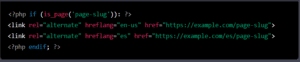
Replace ‘page-slug’ with the actual slug of the page you want to add hreflang tags to. You can add multiple hreflang tags for different language versions of the same page by duplicating the second line and changing the hreflang value and URL accordingly.
Make sure to test the hreflang tags using Google’s hreflang testing tool or other similar tools to ensure that they are set up correctly.
2. List of WordPress Components
- WordPress Core – The foundation of the WordPress platform, consisting of the basic features and functionalities.
- Themes – The visual design and layout of your website, which can be customized to suit your preferences.
- Plugins – Additional features and functionalities that can be added to your website, such as contact forms, image sliders, and social media integration.
- Posts – The articles or blog entries on your website.
- Pages – The static pages of your website, such as the homepage, about us, and contact us pages.
- Media Library – The collection of images, videos, and other media files that can be used on your website.
- Widgets – Small blocks of content that can be added to the sidebar or other areas of your website.
- Menus – The navigation system that allows users to move around your website.
- Comments– User-generated feedback and discussions that can be added to your posts and pages.
- Users – The individuals who have access to your WordPress website, with varying levels of permissions and responsibilities.
- Database – The underlying storage system that stores all the content, settings, and user data for your WordPress website.
- Settings – The options and configurations that can be modified to personalize the behavior and appearance of your WordPress website.
These are some of the most commonly used WordPress components. However, there may be additional components that you can add or customize depending on your website’s requirements.
3. What is the difference between HTML and WordPress?
HTML and WordPress are two different things, but they are related in that WordPress uses HTML to generate web pages.
| HTML | WordPress |
| 1. HTML stands for HyperText Markup Language, which is a markup language used to create web pages. It provides the basic structure and content of a web page, including headings, paragraphs, images, links, and other elements. | 1. WordPress, on the other hand, is a content management system (CMS) that uses PHP and a database to generate and manage web content. WordPress includes a built-in editor that allows users to create and edit web pages, blog posts, and other types of content. It also provides a wide range of themes, plugins, and widgets that can be used to customize the design and functionality of a WordPress website. |
| 2. HTML is a programming language used to create web pages | 2. WordPress is a CMS used to manage web content |
| 3. HTML is a static language, meaning that the content of a web page remains the same until it is manually updated | 3. WordPress allows for dynamic content that can be automatically updated based on user actions or other factors |
| 4. HTML provides the basic structure and content of a web page | 4. WordPress is a CMS that uses HTML to generate and manage dynamic web content |
4. What are the error codes in WordPress website and how to Fix it?
WordPress websites can encounter various types of error codes, which can sometimes cause issues with the functionality or display of the website. Some common error codes in WordPress include:
- 404 Not Found error: This error occurs when a page or post is missing from the website. When this happens, the most likely cause is the .htaccess file, therefore, be to regenerate a new .htaccess file.
- 500 Internal Server Error: This error occurs when the server encounters an unexpected condition that prevents it from fulfilling the request.
- Syntax errors: These errors occur when there is a mistake in the code that is preventing the website from working correctly.
- White screen of death: This error occurs when the website appears blank, without any content or error messages.
- Error Establishing a Database Connection:
“Error establishing a database connection” is a common error message in WordPress websites that indicates that the website is unable to connect to the database. This error can occur due to various reasons, including:
- Incorrect database credentials: If the database username, password, or database name in your WordPress configuration file (wp-config.php) are incorrect, WordPress won’t be able to connect to the database.
- Database server issues: If the database server is down or experiencing high traffic, the connection to the database may fail.
- Corrupted database: If the database is corrupted or has been damaged, WordPress may not be able to establish a connection to the database.
- Changes to database structure: If changes have been made to the database structure, such as renaming or deleting tables, WordPress may not be able to connect to the database.
To fix this error, you can try the following steps:
- Check your wp-config.php file to ensure that the database credentials are correct.
- Check your database server to ensure that it is running and that there is enough disk space and memory.
- Repair your database by using the repair tool available in some hosting providers, or by using a plugin like WP-DBManager or WP-Optimize.
- Check if any changes have been made to the database structure and try to revert them if possible.
- If none of the above steps work, contact your hosting provider to help you resolve the issue.
- It is important to take a backup of your website and database before making any significant changes to avoid data loss. Additionally, you can also seek help from WordPress community forums or hire a WordPress developer to assist you in resolving the error.
Note: To remove these error codes, you can try the following steps
- Check for any recent changes or updates to your website, themes or plugins that might have caused the error. Try to revert the changes to see if it resolves the issue.
- Disable all plugins and reactivate them one by one to see if any particular plugin is causing the error.
- Check your website’s code for any syntax errors and fix them.
- Contact your hosting provider to check if there are any server-side issues.
- Increase PHP memory limit by editing the wp-config.php file by adding define( ‘WP_MEMORY_LIMIT’, ‘256M’ )
- If none of the above steps work, you can try reinstalling WordPress.
It is important to take a backup of your website before making any significant changes to avoid data loss. Additionally, you can also seek help from WordPress community forums or hire a WordPress developer to assist you in resolving the error codes.
The plugin feature was added to WordPress in version 1.2, which was released on May 22, 2004. This feature allowed developers to extend WordPress’s functionality by creating custom plugins that could be easily installed and activated by users. Prior to version 1.2, WordPress’s functionality was limited to what was included in the core software, and users had to manually modify the code to add new features or functionality.
The addition of the plugin feature made it much easier for users to customize and extend their WordPress websites, and it has since become a cornerstone of the WordPress ecosystem.
Today, there are tens of thousands of plugins available for WordPress, covering everything from search engine optimization to e-commerce and social media integration.
WordPress is a popular content management system (CMS) that offers a wide range of advantages for users. Some of the main advantages of using WordPress include:
- Ease of use: WordPress is designed to be user-friendly and easy to use, even for people with limited technical knowledge. You can create and publish content without needing to know how to code or design.
- Customization: WordPress offers a wide range of themes and plugins that allow you to customize your website’s design and functionality. You can easily add features like contact forms, social media integration, e-commerce functionality, and more.
- Search engine optimization (SEO): WordPress is optimized for search engines and provides various features and plugins that help to improve your website’s visibility and search engine rankings.
- Security: WordPress takes security seriously and offers various built-in security features to protect your website from hackers and malicious attacks. Additionally, you can use various security plugins to enhance your website’s security further.
- Community support: WordPress has a vast community of users, developers, and contributors who offer support and guidance on various aspects of using WordPress. You can find tutorials, forums, and online resources that can help you troubleshoot issues and improve your website.
- Scalability: WordPress is a scalable platform that can be used to build websites of various sizes and complexities, from small personal blogs to large e-commerce websites and corporate portals.
Overall, WordPress is a versatile and powerful platform that offers many advantages for users, making it a popular choice for building websites and managing online content.
In WordPress, Avatar and Gravatar are two related concepts that are used to display user profile images on a website.
An Avatar is an image that represents a user’s profile on a website. In WordPress, users can upload their own custom avatars to be displayed on their profile pages and in various places throughout the website, such as in the comments section of blog posts. By default, WordPress provides some pre-loaded avatar options that users can choose from.
Gravatar, on the other hand, is a web service that allows users to associate a profile image with their email address. This means that if a user registers on a WordPress website using the same email address associated with their Gravatar account, their Gravatar image will automatically be displayed as their profile image on the website. If a user does not have a Gravatar account, WordPress will use the default avatar images instead.
To enable Gravatar support in WordPress, site administrators can navigate to the Discussion settings and enable the option to display Gravatar images for commenters. This will allow users who comment on blog posts to have their Gravatar image displayed next to their comments.
Overall, Avatar and Gravatar are two concepts that are closely related to user profile images in WordPress. While Avatars are custom images that users can upload to represent themselves on a website, Gravatar is a web service that allows users to associate an image with their email address and have it automatically displayed on WordPress websites that support Gravatar.
8. What are the Plugins for E-Commerce in WordPress?
WordPress offers a wide range of plugins for e-commerce that can help website owners create an online store with features like product listings, shopping carts, payment processing, and more. Here are some of the most popular e-commerce plugins for WordPress:
- WooCommerce – The most popular e-commerce plugin for WordPress that allows users to create an online store with features like product listings, shopping carts, payment processing, and more. It also offers a wide range of extensions for additional features.
- Easy Digital Downloads – A plugin designed specifically for selling digital products, such as ebooks, software, and music. It offers features like product listings, shopping carts, payment processing, and more.
- WP eCommerce – A flexible plugin that allows users to create an online store with features like product listings, shopping carts, payment processing, and more. It also offers a wide range of extensions for additional features.
- Shopify – A popular e-commerce platform that offers a plugin for WordPress integration. This plugin allows users to create an online store with features like product listings, shopping carts, payment processing, and more.
- Ecwid Ecommerce Shopping Cart – A plugin that allows users to create an online store with features like product listings, shopping carts, payment processing, and more. It also offers a range of integrations with other platforms like Facebook, Instagram, and eBay.
- BigCommerce – A popular e-commerce platform that offers a plugin for WordPress integration. This plugin allows users to create an online store with features like product listings, shopping carts, payment processing, and more.
Overall, there are many e-commerce plugins available for WordPress, and the choice ultimately depends on the specific needs of the website owner. WooCommerce is the most popular and flexible e-commerce plugin for WordPress, but other plugins like Easy Digital Downloads, WP eCommerce, Shopify, Ecwid Ecommerce Shopping Cart, and BigCommerce offer unique features and integrations that may better suit certain types of online stores.
Here are some key features of WordPress:
- Open-source software with a large community of developers contributing to its growth and improvement.
- A user-friendly interface that allows users to easily create and publish content without technical knowledge.
- A vast library of free and premium themes that allow users to customize the design and layout of their website.
- A plugin architecture that enables users to add functionality to their website, such as e-commerce, social media integration, and search engine optimization.
- Support for multiple content types, including blog posts, pages, images, videos, and audio files.
- Built-in search engine optimization features, such as customizable permalinks and meta descriptions.
- Multi-user support that allows multiple users to contribute to and manage the website.
- Mobile-responsive design that ensures the website is optimized for viewing on mobile devices.
- Regular updates and security patches to ensure the platform is secure and up-to-date.
- Integration with third-party platforms and services, such as Google Analytics, Mailchimp, and PayPal, for added functionality.
Overall, WordPress offers a robust and flexible platform for creating and managing websites, with a wide range of features and capabilities that can be customized to meet the specific needs of website owners.
There are many ways to use WordPress, including:
- Blogging – WordPress was originally created as a blogging platform and remains a popular choice for bloggers due to its user-friendly interface, customizable themes, and powerful publishing tools.
- E-commerce – WordPress can be used to create an online store with features like product listings, shopping carts, payment processing, and more using plugins like WooCommerce, Easy Digital Downloads, and WP eCommerce.
- Portfolio/Resume – WordPress can be used to create a portfolio or resume website to showcase your work or skills, with features like image galleries, contact forms, and social media integration.
- Business websites – WordPress can be used to create a business website with features like contact forms, customer testimonials, service listings, and more.
- Membership websites – WordPress can be used to create a membership website with features like user registration, subscription billing, and exclusive content for members.
- Non-profit websites – WordPress can be used to create a website for a non-profit organization with features like donation forms, event listings, volunteer sign-ups, and more.
- Educational websites – WordPress can be used to create an educational website with features like course listings, online quizzes, and student forums.
- News/magazine websites – WordPress can be used to create a news or magazine website with features like article listings, author profiles, social media integration, and more.
Overall, WordPress is a versatile platform that can be used for a wide range of websites, from personal blogs to large e-commerce stores and everything in between. Its flexibility and customizability make it a popular choice for many different types of websites.
WordPress has built-in support for multi-language features, but to fully take advantage of it, you can use a plugin. Here are some popular plugins for adding multi-language features to WordPress:
- WPML (https://wpml.org/)– WPML is one of the most popular plugins for multi-language support in WordPress. It allows you to translate posts, pages, custom types, taxonomy, menus, and more. WPML also comes with translation management features, which allows you to assign translators and track the progress of translations.
- Polylang (https://polylang.pro/)– Polylang is another popular plugin that allows you to create a multilingual WordPress site. It comes with a simple interface for translating posts, pages, categories, tags, menus, and widgets. Polylang also supports RTL languages and offers translation management features.
- Weglot (https://weglot.com/) – Weglot is a cloud-based translation service that provides automatic translation of your WordPress site. It offers a simple interface for translating pages, posts, and menus, and supports over 100 languages. Weglot also provides translation management features, which allows you to edit translations and invite collaborators.
- TranslatePress (https://translatepress.com/) – TranslatePress is a user-friendly translation plugin that allows you to translate your entire WordPress site directly from the frontend. It offers support for multiple languages and allows you to translate all your website content, including menus, widgets, and even text from page builders.
These are just a few of the popular plugins available for adding multi-language features to WordPress. Choose one that best fits your needs and start creating a multilingual WordPress site.
12. How to get Our WordPress Site on Google?
Getting your WordPress site on Google is essential to increasing your website’s visibility and driving traffic to your website. Here are some steps you can take to get your WordPress site on Google:
- Install an SEO plugin: There are several SEO plugins available for WordPress, such as Yoast SEO or All in One SEO Pack. These plugins help optimize your website for search engines by providing tools for optimizing your titles, descriptions, and keywords.
- Create a Google Search Console account: Google Search Console is a free tool that helps you monitor your website’s performance on Google. It provides data on your website’s search engine visibility, performance, and any issues that need to be addressed.
- Submit your sitemap to Google: Your sitemap is a file that lists all the pages on your website, and submitting it to Google helps Google find and index your pages. You can create a sitemap using an SEO plugin or by using a tool like XML Sitemap Generator.
- Create high-quality content: Creating high-quality content that is optimized for search engines can help improve your website’s visibility on Google. Use relevant keywords and provide valuable information to your readers.
- Build high-quality backlinks: Backlinks are linked from other websites that point to your website. Building high-quality backlinks can help improve your website’s authority and visibility on Google.
- Use social media: Sharing your website’s content on social media can help drive traffic to your website and improve your website’s visibility on Google.
By following these steps, you can increase your website’s visibility on Google and drive traffic to your WordPress site.
Hope These Above Questions and Answers Will help you in Cracking Exams and Job Interview. If any queries are, then you can ask in the comment box. We are Here to Suggest You. Thanks For Reading This Information. Good Luck
You Can Read Also: