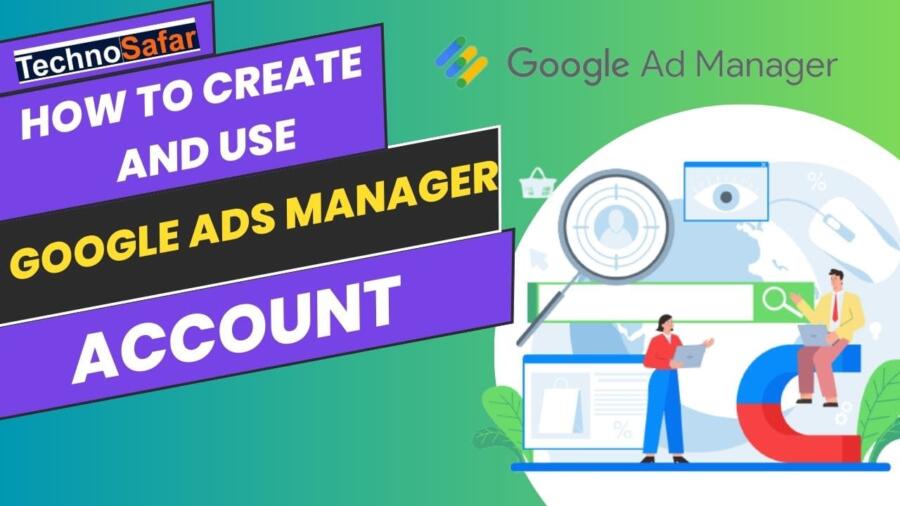What is Google Ads Manager and How to make Google Ads Manager account?
You must know about Google AdSense and you must be using it as well. But do you know what is google ad manager and have you used it? If not today then don’t worry, in today’s article I will explain in detail about Google Ad Manager . This article will be useful for everyone. Even if you are using ad manager now or are about to do it for the first time. So let’s know, What is Google Ad Manager and How to Use It?
If you are google Adsense publisher and wondering why should I use google ad manager? So let me tell you that you can earn more than google Adsense through google ad manager.
Google ad manager is a very good platform for PPC network, but you should know how to use it properly. To understand this, you have to know about it step by step.
Very little information is available on the internet about it and even then it is complicated. That’s why today I will tell you about it in simple language so that you all can easily understand everything.
So without delay let’s talk directly about google Ad Manager. First of all we will know What is google ads Manager?
What is Google Ads Manager?
Google ads manager is an ad exchange platform that was introduced by Google on June 27, 2018. It combines the features of Google’s two former services, DoubleClick for Publishers (DFP) and Ad Exchange (AdX).
Through Google Ads Manager, you can use Google Adsense, Ad Exchange, AdMob, etc. simultaneously from one platform. That is, you can manage the ads of your website, mobile application from a single platform.
It has two (free and paid) versions which are as follows.
Google Ads Manager (Free)
Google Ads Manager 360 (Paid)
Google Ads Manager is the free version of this online ad management software and is recommended for small businesses. Whereas, google ad manager 360 is its paid version which is for big size business.
Speaking in simple language, if you are a blogger and you are a google Adsense publisher, then you can use google ad manager.
Google Ads Manager manages inventory for advertisers, publishers and ad servers. Advertisers are able to manage their inventory of ad creative.
At the same time, publishers are able to manage their ad space inventory, and use ad server platforms to determine which ads to serve and where to serve them.
Create a Google Ads manager account
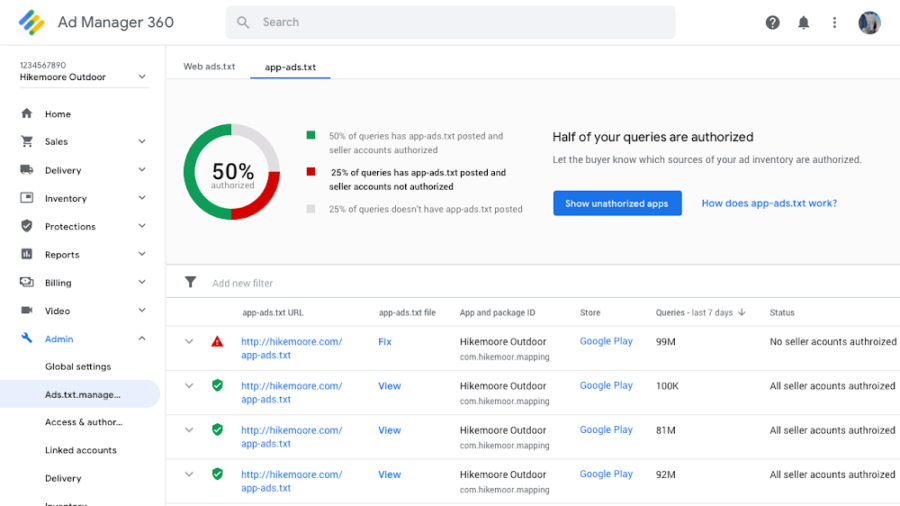
A manager account is a Google Ads account that allows you to easily view and manage multiple Google Ads accounts, as well as other manager accounts, in one place.
This article explains how to create manager accounts. You may want to read our about Google Ads manager account article before getting started .
Create a manager account by going to the manager account home page
- On the Google Ads manager account home page, click Create manager account .
- If you’re not already signed in, sign in with the email address you’ll need to manage your new manager account.
- This email address can be used for up to 20 Google Ads Manager accounts (including manager accounts). Learn more about linking multiple accounts.
- Give your manager account a name. This is the name your clients will see in their client accounts.
- Choose how you want to use the account, as an account that manages your own multiple Google Ads accounts or as an account that manages other people’s accounts.
- Select your country and time zone. This time zone will be used for reporting and billing for your account and cannot be changed. You should choose the same time zone in which you work.
- Choose a permanent currency for your account. You should choose the currency in which your trading takes place. Your client accounts will be billed in their chosen currency. Keep in mind that when checking account performance or budget information in your manager account, you have the option to view all cost information. This information appears based on the currency selected in your manager account. Learn more about editing manager account currencies.
- To get started, click Explore your account .
Create manager account on the sub-account settings page
- Sign in to your Google Ads manager account.
- In the page menu on the left, click Settings Next, click on Sub-account settings at the top.
Click on the blue plus button . Then, select Create new manager account .
- Enter new account information, including account name, primary use of account, country, time zone, and currency.
- Optional:
- To invite users to your new manager account, click Invite users for this account (optional) .
- Set their access level to “Admin”, “Standard”, “Read only”, “Email only” or “Billing” by clicking the drop-down menu.
- Optional:
- Click Save and continue .
Create a manager account on the Performance page
- Sign in to your Google Ads manager account.
- In the page menu on the left, click Accounts . Next, click on Performance at the top.
Click on the blue plus button . Then, select Create new manager account .
- Enter new account information, including account name, primary use of account, country, time zone, and currency.
- Optional:
- To invite users to your new manager account, click Invite users for this account (optional) .
- Set their access level to “Admin”, “Standard”, “Read only”, “Email only” or “Billing” by clicking the drop-down menu.
- Optional:
- Click Save and continue .
Move Accounts Sequentially
After creating a new manager account, you will get the option on the next page to move the currently added accounts or add other accounts.
To link the accounts in the current order directly to your new manager account, follow these steps:
- Click Choose accounts to add .
- In the Account Selector dialog box, select the accounts to link.
- Click Done .
To link other accounts directly to your new manager account, follow these steps:
- In the “Add other accounts (optional)” section, enter or paste a Customer ID on one line
- Click Add Accounts .
How does Google Ads Manager work?
You should also know how this google ad manager works. So here I will try to understand you in very simple words.
Now let’s understand it in simple language,
Google ad manager works for ad exchange i.e exchange of ads. In which you can run mostly 2 types of ads.
Google AdSense

Third Party Network Ads (means House Ads)
You can run Adsense ads by connecting your google Adsense account to google ads manager. Also you can run your own ads.
For this you get the option of orders and line items in google ad manager. With the help of which you can run ads of your YouTube channel, other website or any third party (which follows google ad policy).
Now its best benefit is that you can run Adsense and third party ads simultaneously and decide when, where and how which ad should appear.
This is the best solution for Google Adsense unfilled impression, in which when adsense ads are not shown on your site then automatically thirdy party i.e. your other ad will run.
You must have seen many times that many times Adsense ads are not shown on the pages of your site, only blank space is shown. This happens when there is no ad available for the content of that page of your site. Instead of this, you can show your own ad.
For example, you can run amazon ads, ad exchange ads, house ads or any other third party ad which will show only when Adsense ads are not available.
What is the difference between Google Ads Manager and Google AdSense?
To know what is the difference between google adsense and google ad manager, you need to know what these two are, if you know about these two then let me tell you what is the difference between these two?
- Google ad manager is ad platform while google adsense is ad network.
- In Google adsense only ad unit can be created whereas in ad manager own ads, third party ads can also be created.
- Google adsense only survery google ads whereas in ad manager you can also provide ads of any other ad network.
- With Google adsense only you can run ad on website while with ad manager you can get ad show on website + application.
- In Google ad manager, you can maximize earning with the help of third party ads while you cannot do it in adsense.
- In Google ad manager, you can pay from direct advertiser, so that you do not have to pay 32% revenue to google.
Let us now know their difference from the tables.
Differences between Google Ads Manager vs Google AdSense:
| Difference | Google Ads Manager (ad platform) | Google AdSense (ad network) |
|---|---|---|
| Inventory types available | Web + App | Web |
| Use other ad networks or negotiate directly-sold ads | Yes | No |
| Just tag pages to see ads | Yes, if you allow AdSense to show through Ad Manager | Yes |
| Make AdSense network compete with other ad networks to maximize revenue | Yes | No |
| Consistent reporting across all ad serving activities | Yes | N/A |
| Google manages payments to you and billing your advertisers or collecting payable amounts from ad networks | Yes, for Authorized Buyers, bidding, and transactions through Programmatic Direct. No, for traditionally negotiated line items, payments to you come directly from your advertisers or ad networks and you manage billing and collection | Yes |
Now what is google ad manager and how does it work? What is the difference between google ad manager and Google Adsense? All this must have been understood. If not, then you can ask your question by commenting below.
So let us now know how to use google ads manager, how to use google ads manager, how to use google ad manager?

How to use Google Ads Manager?
Before using Google ad manager, you have to know about the structure of its dashboard i.e. its features.
Many features are available in it, but you need to know about the main 2 features.
- Delivery
- Inventory
So, now let me explain to you step-by-step about them in detail. First of all we will learn about inventory.
1. Inventory
The inventory section of Google ad manager is exactly like the ad unit section of adsense, in which you get the following options.
- Ad units : Here you can create ad unit.
- Apps : Here you can add your apps.
- Sites : Here you can add your sites.
- Key-values : You can add targeting key value here.
- Targeting-presents : You can set targeting presents here.
- Traffic explorer : You can explore traffic data here.
- Traffic forecast : You can see historical traffic data here.
- Network settings : Here you can manage settings for all inventory.
- Protections : In this you get options for ad content, competition, inventory exclusion.
First of all we will talk about inventory >> ad units section of ad manager, so here you can create ad unit. The following steps have to be followed while creating an ad unit.
Inventory >> ad units required fields:
- Settings : In this you have to type ad unit name.
- Sizes : In this you have to set ad size like 300×250, 336×280.
- Targeting Window : _blank has to be set in this so that ad click is open in new window.
- AdSense : Maximize revenue option has to be enabled so that adsense ads show.
2. Delivery
You get the option to create own ads, third party ads in the delivery section of Google ad manager. Which has the following sections.
- Orders : In this you have to enter ad network and their details. This happens according to the third party order. If you have to run your own ad then you can select house ad.
- Line Items : Inside Orders you have to create line item. In which you have to set ad size, ad time and ad targeting, meaning on which ad unit you want to run this ad, you have to select it.
- Creative : This is the section for creating third party ad unit, in which you can create ad through script, html, image, it has to be added inside the line item.
- Native : Here you can create native ad.
- Delivery Tools : In this, you get some tools from which you can inspect the advertisement.
Here there are 3 options orders, line items, creative important which work in conjunction with each other. Which we have mentioned above.
Speaking in simple language, orders are used to select advetiser and line items are used for ad size, ad time and ad targeting, creative options are for creating ad unit.
That is, it works in the following way orders >> line items >> creatives, but if you want, you can include them in line items by first creating them.
Creative ads will be shown only when adsense ads are available or not. If you want, you can change this in creative setting.
How to connect Google AdSense to Google Ad Manager?
You need to follow a step to connect Google adsense account to ad manager. Whenever you create an ad unit, there is an option for AdSense in front of which ” Maximize revenue of unsold inventory with AdSense ” is written. This option has to be enabled.
If you want, you can enable this option by going to Inventory >> network settings so that you do not have to tick it every time you create an ad unit.
How to get payment from Google Ad Manager?
How to get payment from Google ad manager? This is an important question that many bloggers have asked me, so let me give you a simple answer.
In fact, it is confusing to the publisher for not getting the option of billing in google ad manager, and when he searches about it in google, he gets the information about “Ad Manager billing setup” on the google support page i.e. official page, which is as follows.
To set up your form of payment:
- Sign in to Google Ad Manager.
- Click Billing > Payments. The “Payments” tab is selected by default.
- Click Add payment method. If there are existing forms of payment, you may need to click Manage payment methods first and then click Add payment method.
- Select the account type and enter your account information.
- Click Save.
- If desired, you can add multiple payment methods.
Let me tell you that the settings to add these billing details in google ad manager are available only in google ad manager 360 i.e. paid version.
There is no billing section in the free version of Google ad manager. You will get the payment of google ad manager only on the payment address of adsense. That is, you do not need to do anything separately.
Conclusion
In this article I have given you what is google ad manager, How google ad manager works, How to Use google ad manager? google ad manager Vs Adsense, google ad manager payment, etc. have been explained in detail.
If still you have not understood anything, then you can ask your question by commenting below.