Do You Want To Know : How to Unlock iPhone passcode without Computer
If you enter the wrong passcode too many times to unlock your iPhone’s lock screen, you’ll get an alert saying your iPhone is disabled. So don’t worry about how to unlock iPhone passcode without computer, In such a situation, here we are telling you what you should do in such a situation.
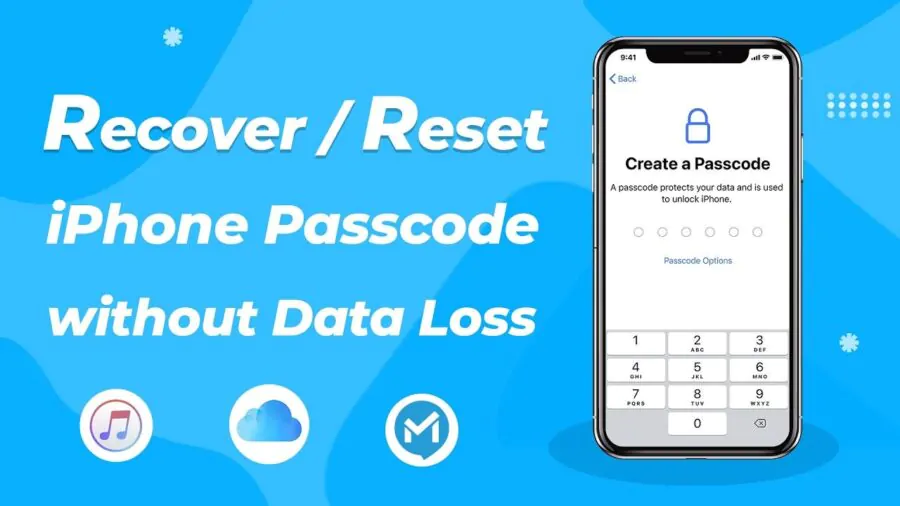
Highlights:
Troubled by iPhone lock screen
Forgot your phone passcode
Unlock iphone in minutes like this
10 Best AI image Generator Apps for iPhone and Android
We keep a password or passcode on our smartphones for security reasons. Be it an Android device or iOS, this feature is available in every smartphone nowadays. But what if you forget your iPhone password? How do you unlock it then? If you enter the wrong passcode multiple times to open your iPhone lock screen, you are given an alert saying that your iPhone has been disabled. In such a situation, here we are telling you what you should do in such a situation.
an information on its support page according to which, if you cannot remember your passcode when you try again, then you will have to The iPhone will need to be put into recovery mode and this will require a computer. However, it is important to note that this process will delete your data and settings. This will also include your passcode which will be removed. This will allow you to set up your iPhone again. After erasing your iPhone, you can restore your data and settings from a backup.
If you didn’t back up before, you’ll lose all data on your iPhone and will need to set it up as a new device after this process. After this, if you have any data in iCloud, then you can download it. Here we are telling you how to put your iPhone in recovery mode so that you can erase it and set it up again.
How to turn on iPhone recovery mode:
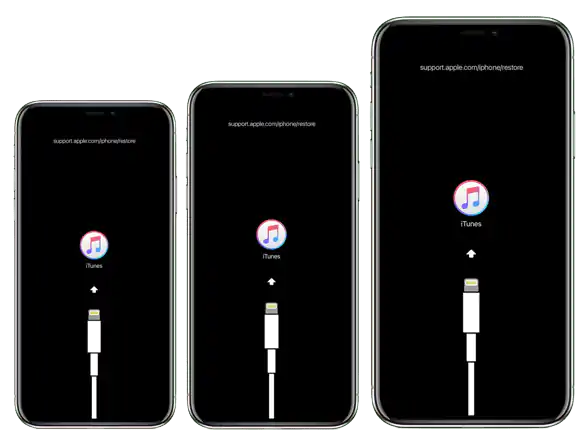
Step 1
First, make sure you have a computer (Mac or PC). If you’re using a PC, make sure it has Windows 8 or later. Then install iTunes. You will also need the cable that came with your iPhone to connect your iPhone to your computer. Or you can take any compatible cable. If you do not have a computer, you can borrow one from a friend for some time. Or else you have to go to Apple Retail Store or Apple Authorized Service Provider.
Step 2:
Turn off your iPhone. Unplug your iPhone from the computer if it’s connected.
Step 3:
If you have an iPhone Use the Volume Down button on the iPhone 7 and iPhone 7 Plus. The iPhone SE (first generation) iPhone 6s and earlier models use the Home button.
- You need to press and hold the correct button for your iPhone while connecting your iPhone to the computer. Press and hold it until you see the Recovery Mode screen on your iPhone, then release.
- If you see your passcode screen, you’ll need to turn off your iPhone and go through the process again. It is important to press the buttons correctly.
Step 4:
Find your iPhone in the Finder or iTunes on the computer it’s connected to. After that, you will see the option of Restore or Update from which choose Restore. Your computer downloads the software for your iPhone and begins the restore process. If the download takes more than 15 minutes and your device has exited the recovery mode screen. You will have to wait for some time for the download to complete. Shut down and restart your iPhone after the download is complete.
Step 5:
Wait for the process to finish. Disconnect your iPhone from the computer. After that set up and use your iPhone.
How to unlock iphone without Passcode or Face ID
If you recently changed the password of your iPhone and now you have forgotten it and are not able to unlock the device, then today we will tell you how you can unlock the locked iPhone. For this, you do not need to go to any professional. You can unlock the phone at home itself. You can unlock your iPhone with the help of iTunes on your computer. Tech expert and President of OSP International, Cornelius Fichtner has given some steps with the help of which you can unlock a locked iPhone through iTunes.
Step By Step Guide
First of all, install iTunes in your Mac or PC. If the phone is connected to the computer, unplug it and switch it off. Now put the iPhone in recovery mode, for iPhone 8 and later models you have to use the side button. For iPhone 7 and 7 Plus, the volume down button has to be used. You have to press the button until the recovery mode pops up. Now find the iPhone in iTunes and click on the restore option here. By doing this, when the download is complete, the phone will switch off and start booting. When the boot process is complete, disconnect the phone from the computer and then you will be able to use your iPhone as normal. Note, by doing this all the data of the phone will be deleted.
Apart from this, you can also unlock the locked iPhone through Apple’s ‘Find My Feature’. In this, you will get the option of ‘Erase iPhone’, by clicking on which your phone’s data will be cleared and it will become brand new. That means the password used will be removed.
Buy Apple iPhone 14 Plus (128 GB) – Yellow
Apple will launch a pocket-friendly iPhone next year
It has been revealed in some leaks on the Internet that Apple is working on a pocket-friendly iPhone, which the company can launch in the market under the name of iPhone SE4. The price of this iPhone can be between Rs 40 to 50,000. Currently, the iPhone SE is sold in this range. Apart from this, recently Apple has announced Yellow color for iPhone 14 and iPhone 14 Plus. The company will start selling the new color on March 14. Currently, you can pre-order the phone from Amazon and Flipkart.





